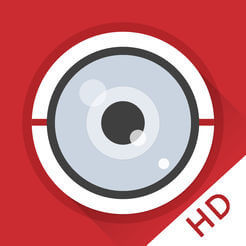If you want to find out how to access to Hikvion DVR/NVR/IP Camera from PC, please refer to How to Use Hikvision iVMS-4200 on PC; If you want to use Hikvision Hik-Connect, this is the step-by-step guide: How to Use Hikvision Hik-Connect in iVMS-4500. If you want to find out how to use Dahua's iDMSS or gDMSS on iPhone and Android Phones, please refer to How to Use Dahua iDMSS on iPhone & Dahua gDMSS on Android Phone
What is iVMS-4500

iVMS-4500 is a mobile phone surveillance application from HikVision, which is available on iPhone and Android phones, supporting Hikvision CCTV Camera, DVR, HD-TVI CCTV Camera, IP Cameras, NVR, etc. The key features of HIKVISION iVMS-4500 Mobile Surveillance Application include:
- Real-time video live view of up to 16 channels;
- Remote playback of CCTV Cameras
- PTZ control and CCTV camera movement, pinch to zoom in and out in preview mode;
- Support for preset activation and configuration, as well as calibration for brightness.
- Snapshot and video recording support;
- Management of up to 256 sets of devices. Device profiles can be added / deleted / modified.
- Integration of the Hik-Connect - Hikvision's own P2P Service
How to Use HikVision CCTV App iVMS-4500 on iPhone & Android
If you have installed the CCTV Camera, or IP Camera system from us, and would like to find out how to use HikVision CCTV App iVMS-4500 on iPhone & Android phone, kindly follow the following comprehensive tutorials with image explanations. We will use iPhone as the illustration, the workflow is the same for Android phone.
1. Go to the "App Store", or "Play Market", download the app: iVMS-4500. These are the links: iVMS-4500 on App Store, iVMS-4500 on Google Play Store
2. After downloading is complete, click the app iVMS-4500 to open it

3. The first thing you need to do after opening the app iVMS-4500, is to add the Hikvision CCTV Camera / DVR / IP Camera / NVR to your application. Click the top left "menu" icon as shown below.

4. Click "Devices", followed by the "+" icon on the top right corner. Select "Manual Adding".


5. Now you are adding the Hikvision CCTV Camera / DVR / IP Camera / NVR to the iVMS-4500. Follow the instructions on the screen below. Remember to click the "Save" icon on the top right corner after you have entered the right information. Don't worry about the "Camera No.", as it will change automatically once you have entered all the correct information.

6. To start to watch the live view, you can either click "Start Live View" at the bottom. Or you can click the top left "menu" icon, following by clicking "Live View".

7. Select the CCTV cameras you want to view at the next step, as shown below.

8. You should be able to see the live view now. If you think the CCTV camera images are not very sharp, follow the instructions on the below screens to switch among different viewing modes.

9. To watch the remote playback records, click the top left "menu" icon, following by clicking "Remote Playback".

10. Select the right start time and end time you want to watch the playback video records. Select the cameras you want to view. And you can watch the remote playback records now.

11. If you want to change the password of the Hikvision DVR, NVR, IP Camera, please refer to the guide here: How to Change Password for Hikvision DVR, NVR, IP Camera on iVMS-4500.
Summary on Use of HikVision CCTV App iVMS-4500 on iPhone & Android
HikVision iVMS-4500 is a robust, easy to use, and comes with a lot of useful features. Feel free to play around with it. What you do on the iVMS-4500 will not affect the CCTV Camera you installed: recording will work fine and independently. If you still face any issues with iVMS-4500, please contact us for support.
Want to install Hikvision CCTV cameras? Contact us and you will get the best price in Singapore. (Further reading: How much does it cost to install CCTV Cameras in Singapore?)
Contributed By CCTV Camera, CCTV Singapore, and Safe Singapore
Source: How to use Hikvision iVMS 4500