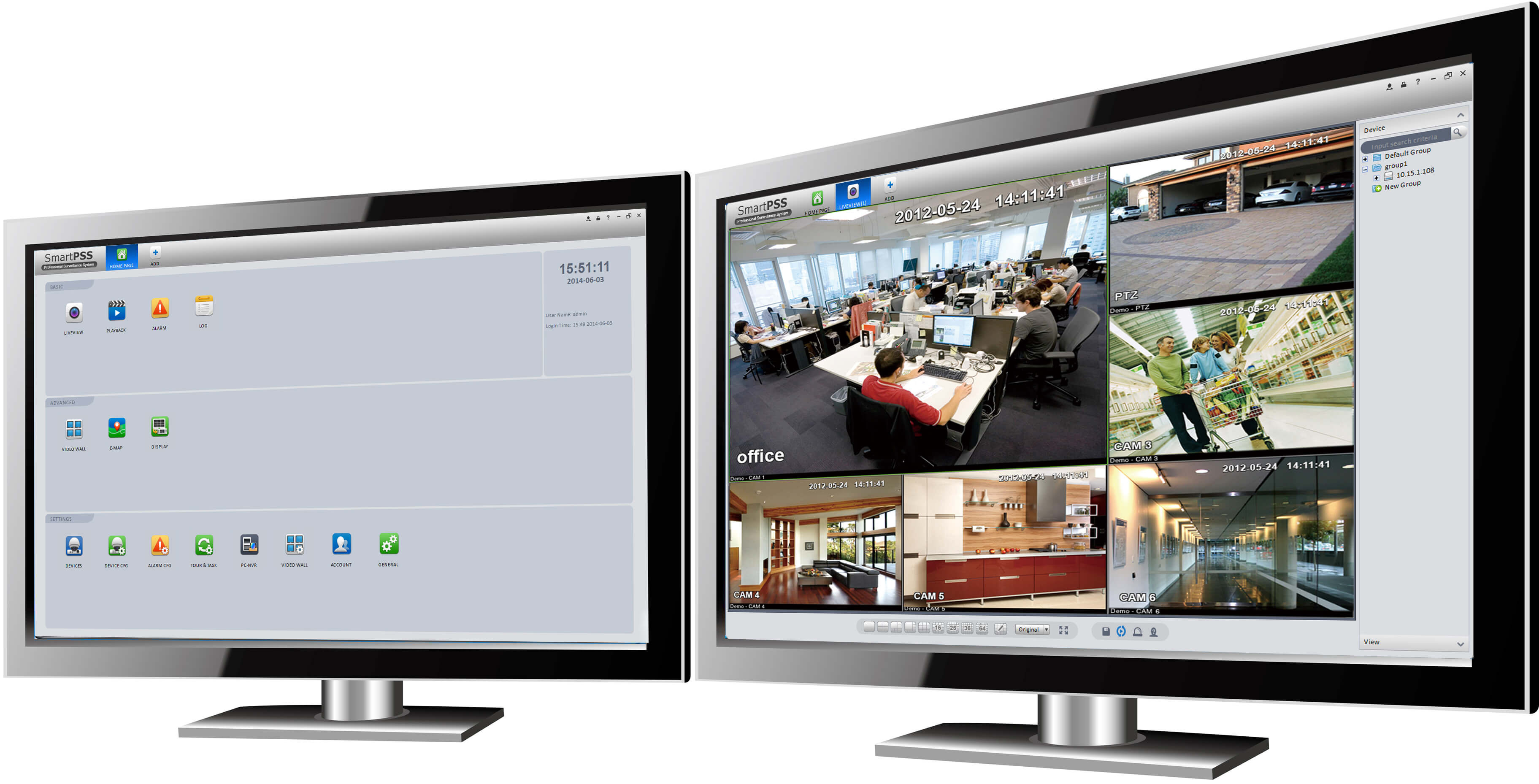Source of the article: How to Use Dahua SmartPSS on PC. The guide was written based on Window OS, the steps are very similar on Macbook and iMAC.
If you are want to find out how to use Dahua iDMSS/gDMSS on iPhone or Android phones, please refer to How to Use Dahua iDMSS on iPhone & Dahua gDMSS on Android Phone.
If you are using Hikvision DVR/NVR/IP Camera from PC, please refer to How to Use Hikvision iVMS-4200 on PC.
If you want to use Hikvision Hik-Connect, this is the step-by-step guide: How to Use Hikvision Hik-Connect in iVMS-4500.
What is Dahua SmartPSS

Dahua SmartPSS is a full-featured video surveillance software that is used on Windows PC for a user who has installed Dahua DVR, NVR, XVR, IP Camera, Video Intercom, Access Control System, etc. Dahua SmartPSS integrates all Dahua IP cameras and storage devices into the easy-to-navigate interface. Dahua SmartPSS provides device management, video monitoring, and playback, alarm and analytic configuration, as well as video wall setup and preview. Here is a quick look at the features:
- Manage up to 256 Devices over a Maximum of 2000 Channels
- Supports H.265 and H.264 Dual Video Compression Codecs
- Live Video Monitoring and Playback
- Configure Video Wall Layout and Scheme
- Configure NVR Recording
- PTZ Camera Control
- Intelligent Video System (IVS) with People Counting and Heat Map
- Manage Access, Video Intercom, and Time and Attendance Devices
How to Use Dahua SmartPSS on PC
1. Download the latest version of Dahua SmartPSS here. After that, install the software as follows.


2. After installation, click the icon to launch the SmartPSS.

3. You will be asked to enter password. Note that the password is only for the SmartPSS software (not for the Dahua NVR/XVR/IP Camera). So, feel free to set any password of your own.

4. You will be asked to set answers to the security questions. The security question will be useful when you reset the password of the Dahua SmartPSS software (not the Dahua NVR/XVR/IP Camera). Please set your own answers and remember them.

5. Login the Dahua SmartPSS

6. Click "Add" to add the Dahua IP Camera/XVR/NVR to the SmartPSS software

7. Enter the required information. The serial number of the device can be found on the packaging box of your device, usually in the format of3D barcode. If you don't have the packing box anymore, log in to the Dahua Device via browser and get the serial number under "Setup" -> "Network" -> "P2P" or "Bonjour". If you still have no idea on how to get your serial number, please contact your Dahua device vendor to get assistance.

8. If you can see the status of the device is "online", it means you have successfully added the device to the SmartPSS. You can proceed now. Otherwise, please check your configuration information at step 7.

9. Click the "+" on the top tab, followed by "Live View" to watch the live view.

10. Double click the Dahua IP Camera/NVR/XVR to watch, now the live view should appear on the right.

11. To watch the video playback, click the "+" on the top tab, followed by "Playback".

12. Select the camera in which you want to watch the playback video. Also, select the record type and start and end time. After that, click "Search". Now the playback video should appear.

13. If you want to change the password of the Dahua IP Camera/NVR/XVR, Click the "+" on the top tab, followed by "Device CFG"

14. Click "System" and follow instructions to modify the password. Do remember to update the new password at step 7 after you have successfully modified the password.

Summary on Use of Dahua SmartPSS on PC
Dahua SmartPSS is an easy-to-use, responsive and all-in-one video surveillance application designed by Dahua. You now should have a good general idea of how to use this application. Feel free to explore more and have fun! We do provide the full range of the Dahua DVR, NVR, XVR, IP Camera, Video Intercom, Access Control System. Contact us for more information today!
Contributed By CCTV Camera, CCTV Camera Singapore, and Safe Box Singapore